Taking Screenshots
A great promotional tool for your game is screenshots of the action, and they're surprisingly easy to create.
The simplest method is to use the Windows screen capture key, Print Screen (PrtSc on some keyboards). If you hold down the Alt and Print Screen keys,Windows will take a snapshot of the current application window and place it on the Clipboard.
To create the screenshot, run the game using the emulator. When the action reaches the point you want to snap, just hit Alt+Print Screen. To use the image, switch to a graphics application (such as Photoshop, Paint Shop Pro, or even Windows Paint) and paste the image into a new document. You then need to crop the image to show only the desired area of the screen (Figure 17.1). Finally, save it to an appropriate graphics file. (Use PNG or GIF files rather than JPEG files. They are smaller and provide a higher quality image.)
Figure 17.1. Cropping a screenshot down to size using Adobe Photoshop
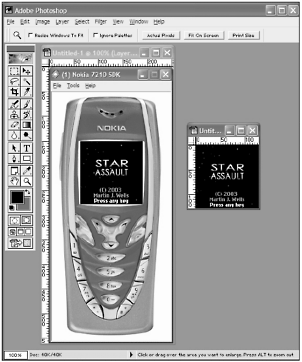
You should use this method to create a series of shots of the game. Usually three to eight is a good number. Try to show off as many different aspects as you can.
NOTE
Tip
In the next section, you'll see how to use a screen capture application to take movies of your game in action. You can also use this software to capture screenshots. This has the added benefit of limiting the capture area to exactly what you want. In addition, you can immediately preview the results without having to switch away from the game.